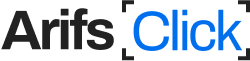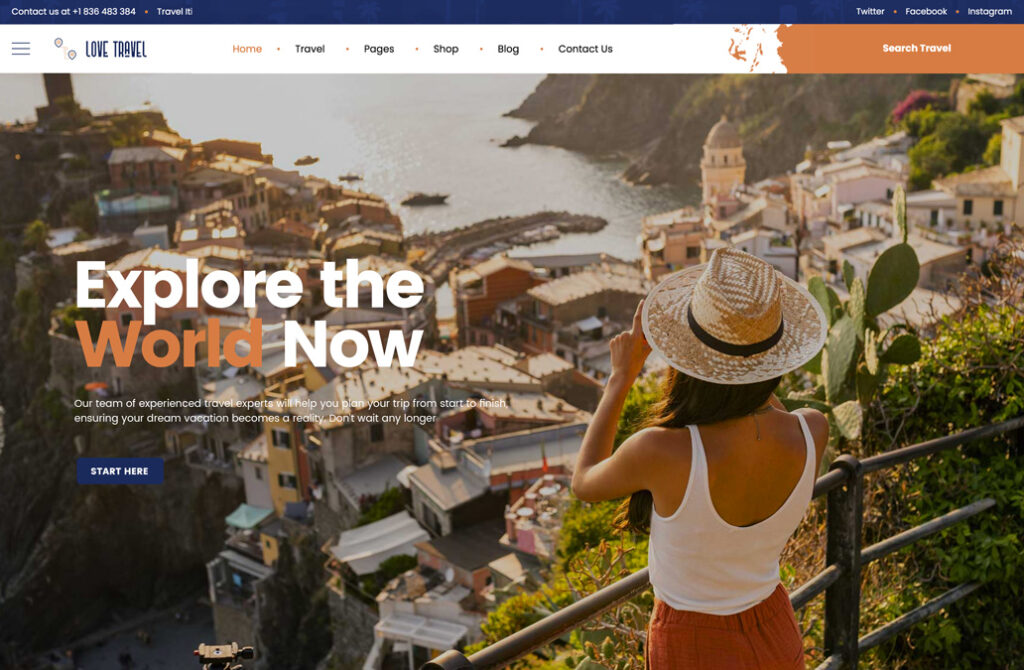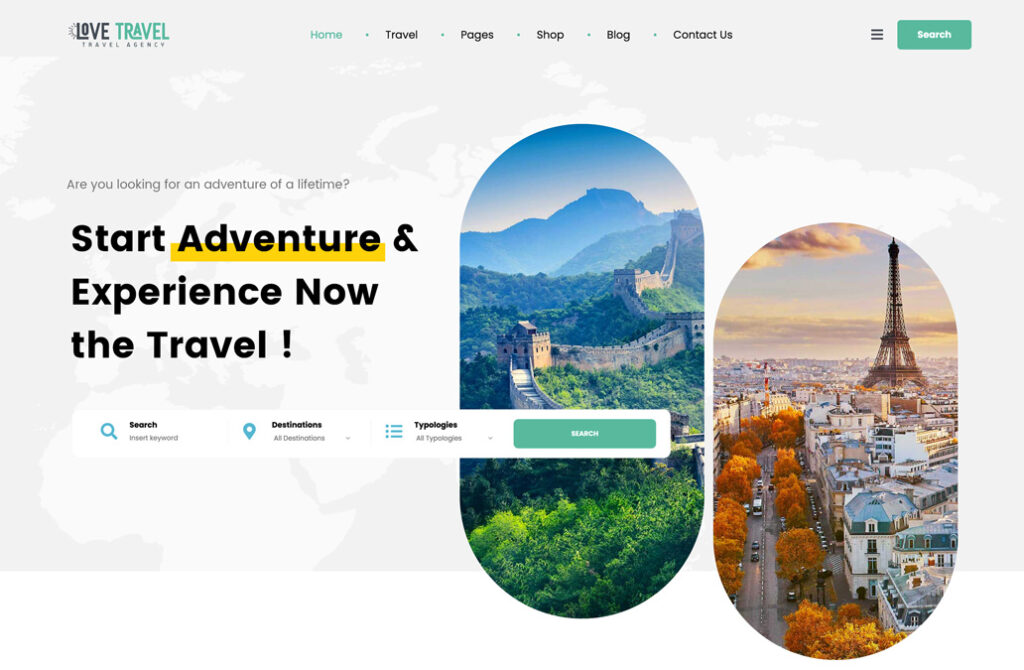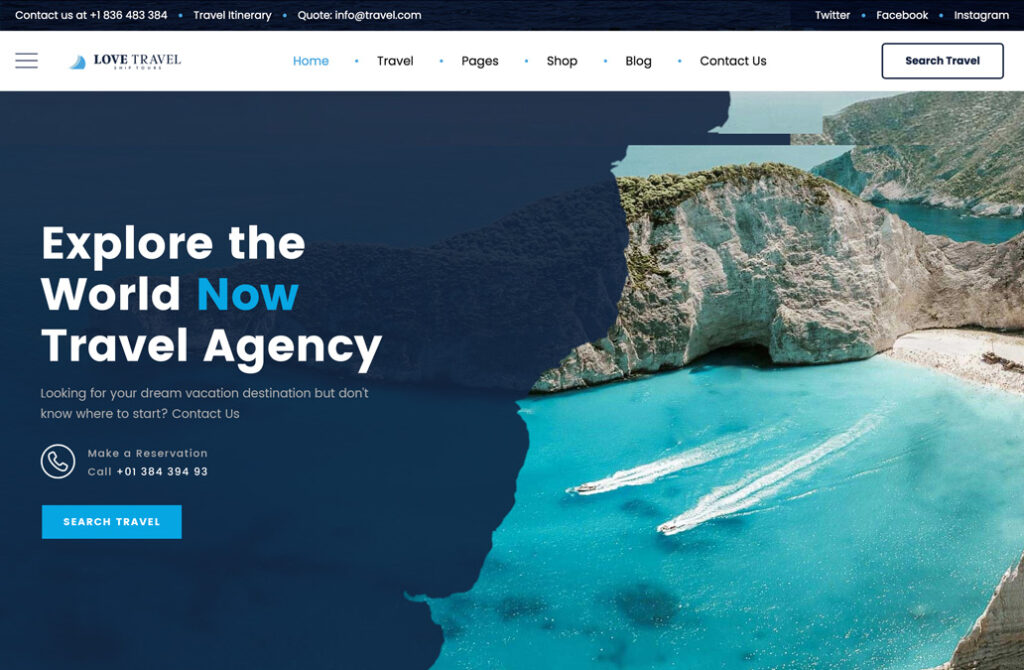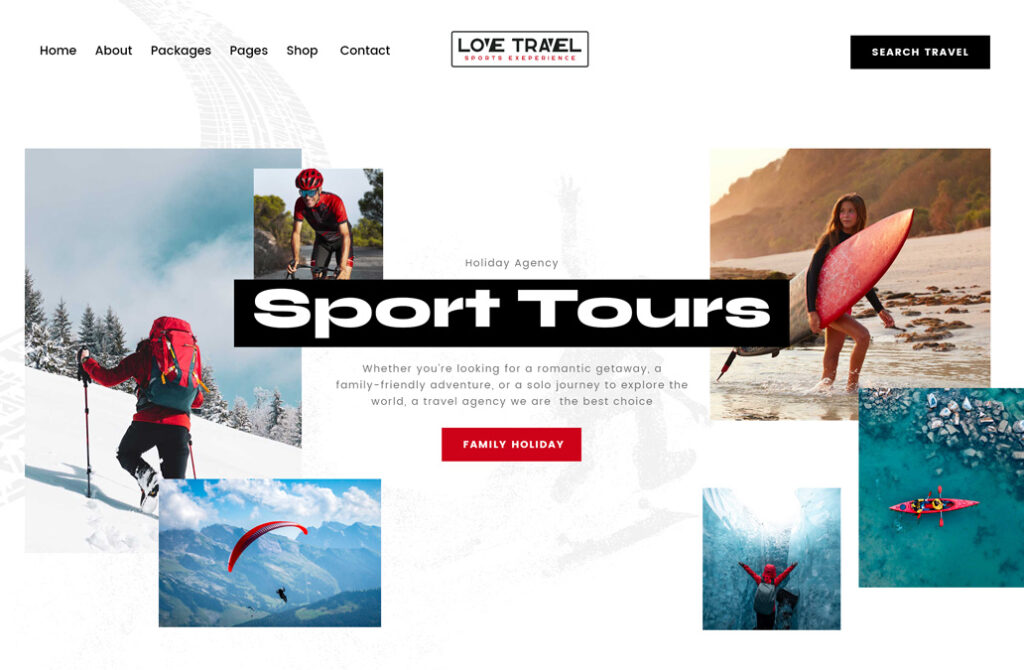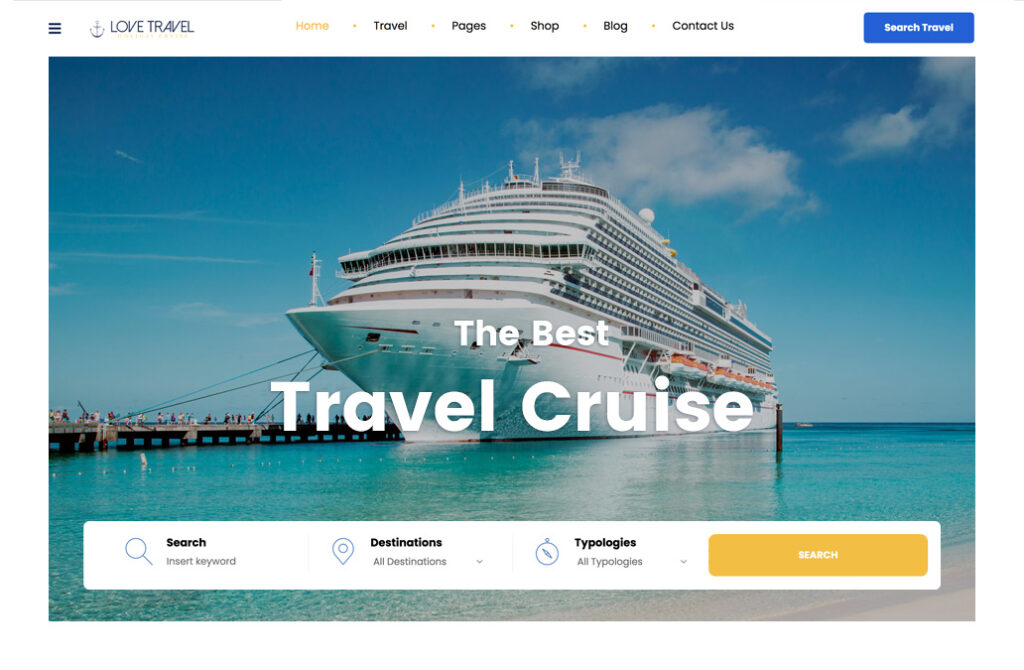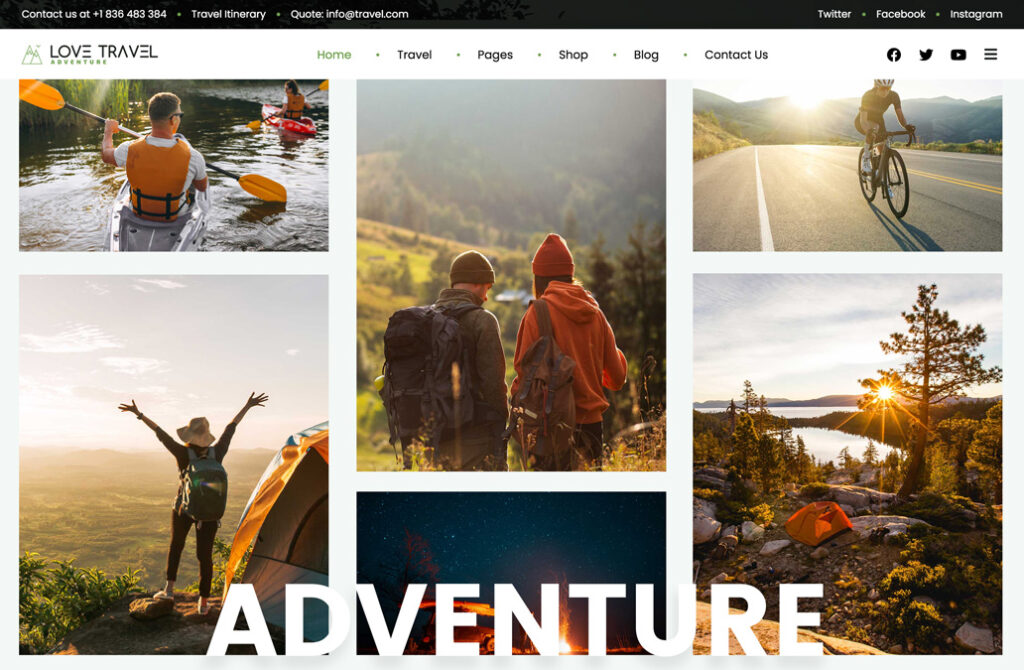If you’re trying to log into Microsoft Teams on your Mac and you encounter the error message:
“Too Many Requests”, you’re not alone. This issue usually appears when Microsoft Teams is overwhelmed with login attempts or there is corrupted cache data stored on your system.
Recently, I encountered this problem myself and contacted Microsoft Support. They provided me with a clear step-by-step solution, which I’m sharing below to help others resolve it quickly.
Why the “Too Many Requests” Error Occurs?
This error is generally caused by:
- Repeated failed login attempts.
- Cached credentials or corrupted temporary files.
- Network or sync glitches between the Teams app and your account.
Luckily, clearing the Teams cache and restarting the application usually solves the issue.
✅ Step-by-Step Fix for “Too Many Requests” in Microsoft Teams
Here’s how to fix it on macOS, as guided by a Microsoft Support representative:
1️⃣ Quit Microsoft Teams Completely
-
Locate the Teams icon in your Dock.
-
Right-click the icon and select Quit, or
-
Use the shortcut:
Command (⌘) + Q.
This ensures Teams is not running in the background.
2️⃣ Open Finder and Go to Specific Folders
-
Open Finder.
-
Press:
Command (⌘) + Shift + Gto open the “Go to Folder” dialog.
3️⃣ Navigate to and Delete Teams Cache Files
Enter and go to each of the following paths one by one. Once in the folder, delete all files inside.
📁 Path 1:
~/Library/Application Support/Microsoft/Teams
📁 Path 2:
~/Library/Caches/com.microsoft.teams Tip: You can copy-paste each path into the “Go to Folder” dialog to access it quickly.
4️⃣ Empty the Trash
After deleting the folders:
-
Right-click the Trash icon in the dock.
-
Select Empty Trash.
This permanently removes the cached files from your system.
5️⃣ Restart Microsoft Teams
-
Launch Microsoft Teams again from Applications or via Spotlight Search.
-
Try logging in with your credentials.
You should now be able to access Microsoft Teams without encountering the “Too Many Requests” error.
📝 Final Thoughts
Clearing the Teams cache is a simple yet effective fix for a variety of issues, including login errors like “Too Many Requests.” If you’re a Mac user experiencing this, follow the above steps and you’ll likely be back in Teams within minutes.
If the issue still persists, try rebooting your Mac and checking for any available updates to the Teams app.
💬 Have Questions or Feedback?
Feel free to leave a comment below or reach out via our Contact Page at Arifsclick.com.